Connect to Seeker
You can connect to Seeker through softap or through ADB. Follow either of these guides to connect to Seeker:
Connect to Seeker using WiFi
Connect to VOXL Access Point
From the factory, the vehicle will power up as a WiFi Access Point with a name like VOXL:XX:XX:XX:XX:XX). You can connect to it with a password of 1234567890.
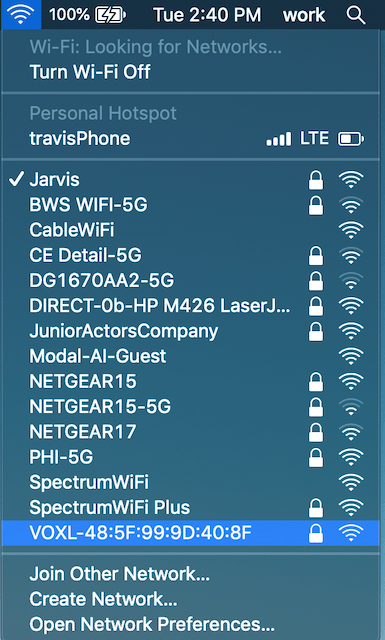
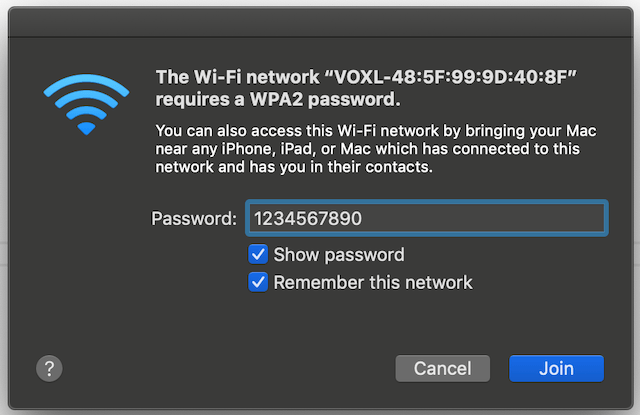
Once connected to the VOXL AP, you’ll get an IP address from VOXL via DHCP, locate the address, in my case it’s 192.168.8.51.
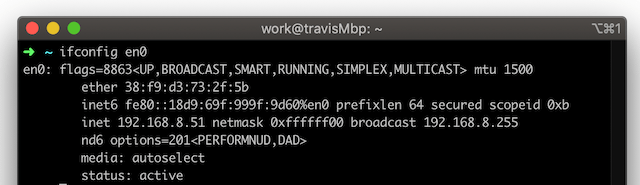
More details can be found at the VOXL WiFi quickstart page.
SSH into VOXL
The VOXL’s IP address by default is 192.168.8.1. SSH into VOXL using the root user with password oelinux123.
More details available at the VOXL SSH quickstart page.
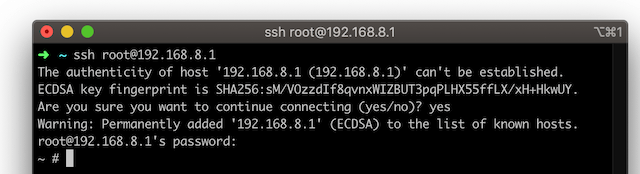
Connect to Seeker with ADB
Setup ADB
See here
Connect to Seeker with ADB
After installing adb, plug a USB cable into Seeker.

Then, run the following:
adb shell
Now you are running a shell inside Seeker’s Ubuntu OS!
Next Step: Connect Seeker to QGC