VOXL 2 PX4 Quickstart
Table of contents
- Overview
- How to Setup a MAVLink Connection
- How to Connect External Sensors
- How to Connect ESCs
- More Information
Overview
VOXL 2 ships with PX4 installed. Communications from VOXL 2/PX4 to ground control stations (like QGroundControl) are over IP, not USB, so a network connection is required.
HW Block Diagram
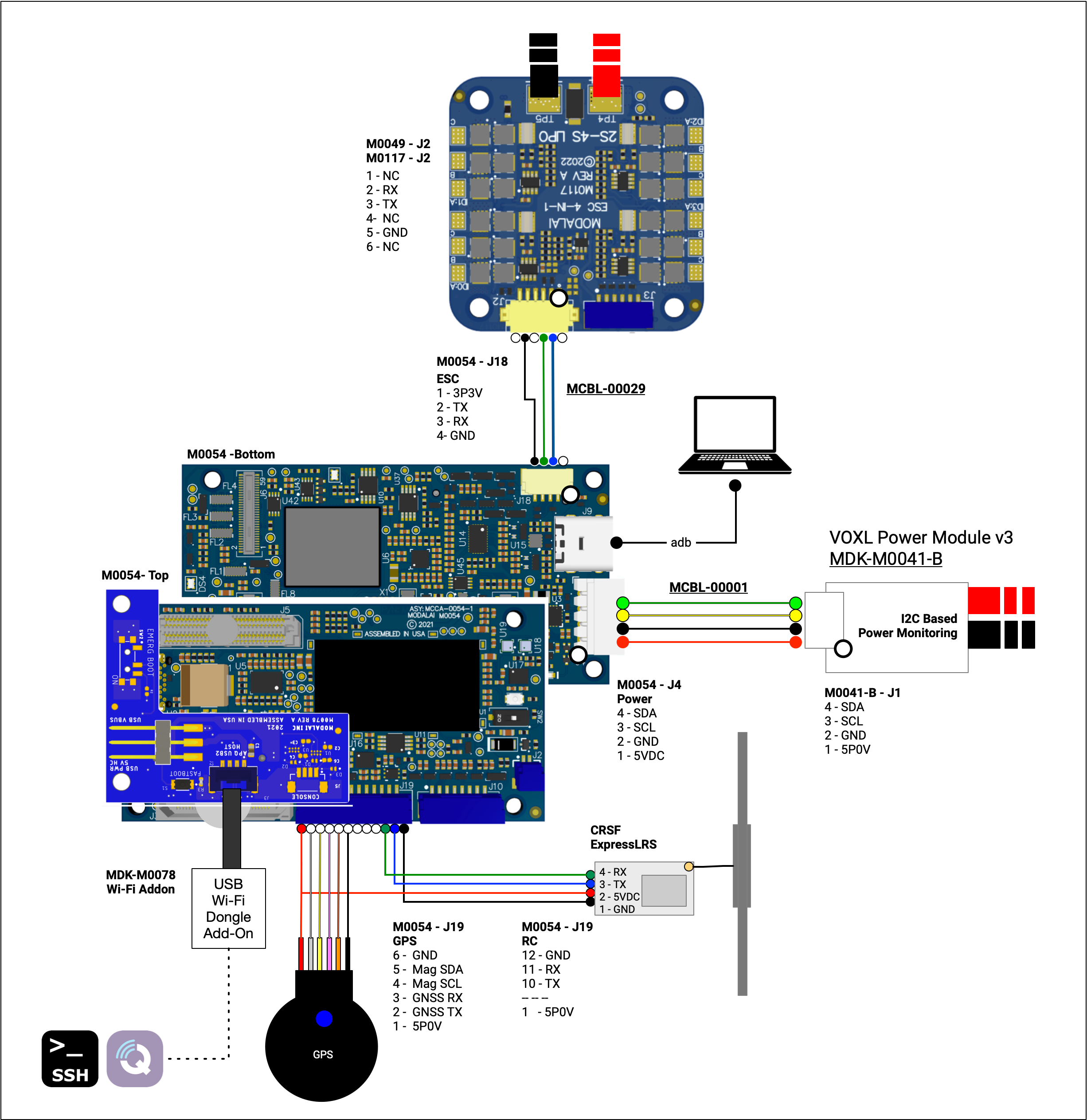
SW Block Diagram
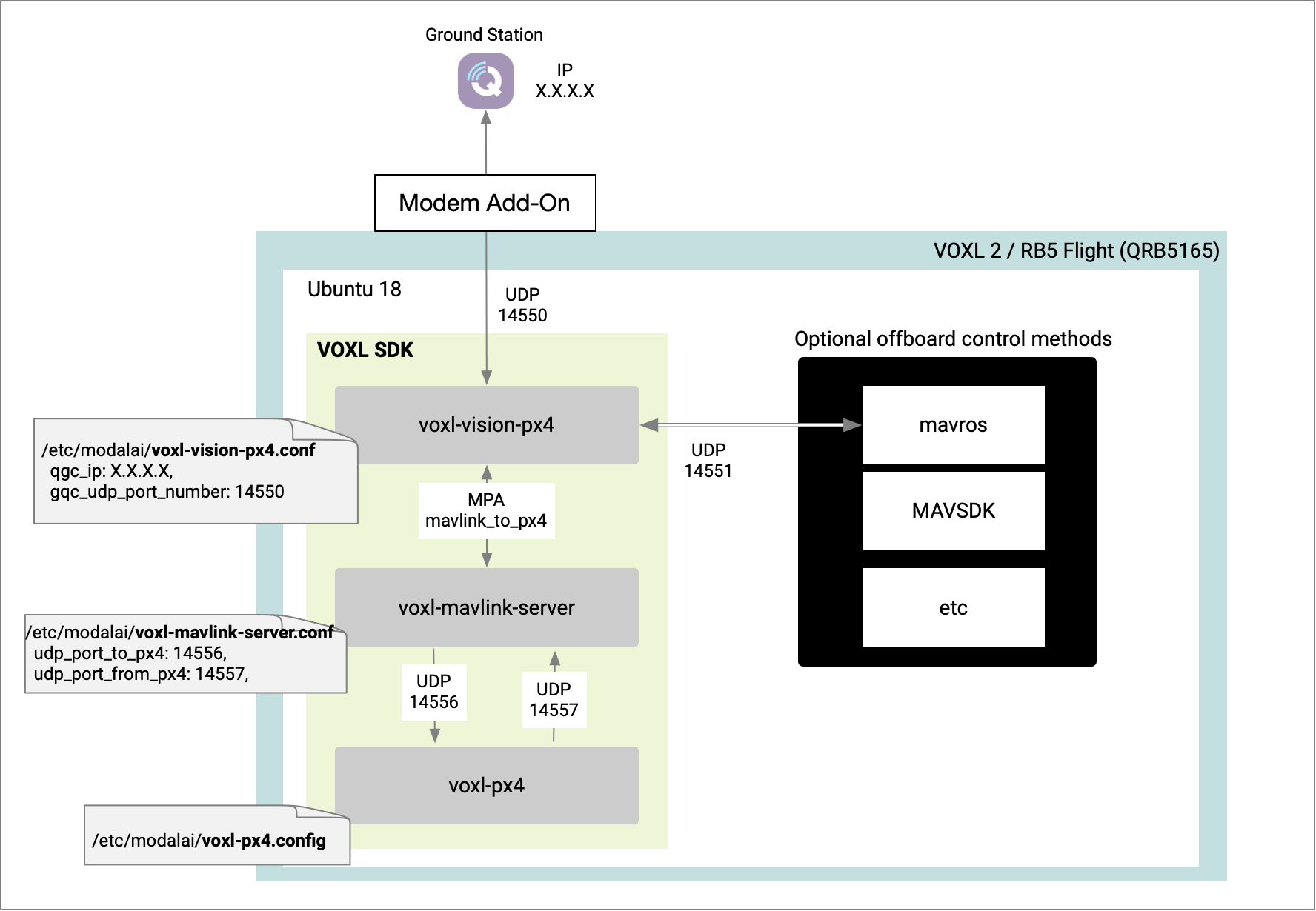
How to Setup a MAVLink Connection
IP Conenction
- PX4 ships on VOXL 2 by default and runs on startup
- Obtain an IP connection using a modem (see here for details)
- Locate the IP address where your Ground Control station is located
- Connect to VOXL 2 using adb or SSH
voxl-mavlink-server
Enable the voxl-mavlink-server by running the following and selecting the factory options:
voxl-configure-mavlink-server
voxl-vision-px4
Enable voxl-vision-px4 by running the following, selecting the factory options, and using the IP address of your ground control station when prompted:
voxl-configure-vision-px4
You can edit the ggc_ip address in /etc/modalai/voxl-vision-px4.conf directly instead of running the wizard in the future.
Checking PX4 Status
voxl-inspect-services
The following services are required to be running:
voxl-mavlink-servervoxl-vision-px4voxl-px4
Related Video
The following video demonstrates how to setup VOXL 2 to connect to QGC using a Wi-Fi dongle:
How to Connect External Sensors
How to Connect ESCs
- see here