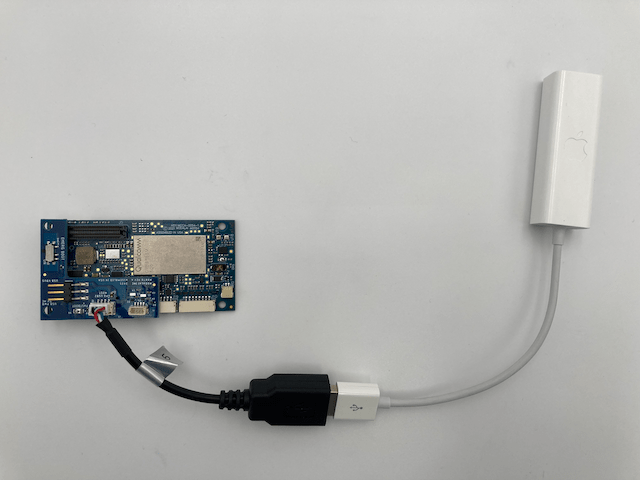VOXL 2 Hardware Setup
Table of contents
How to Setup Hardware
Development Kit Contents
VOXL 2 is available in a variety of devlopment kits. Shown here is the MDK-M0054-1-C11.
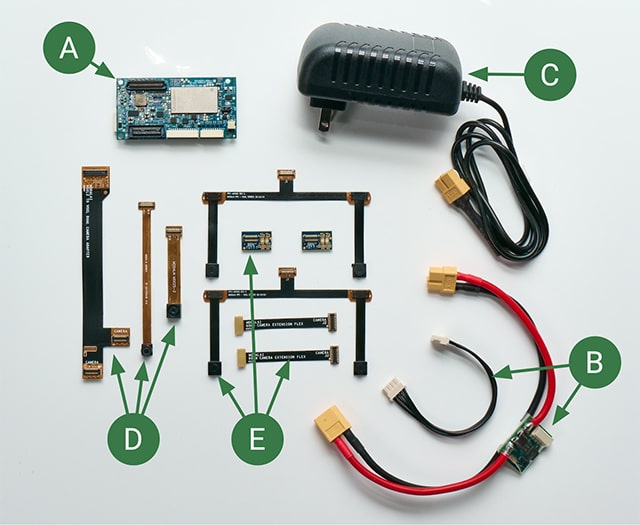
| Callout | Description | PNs |
|---|---|---|
| Development kit as shown above (includes all below) | MDK-M0054-1-C11 | |
| A | VOXL 2 | MDK-M0054-1-00 |
| B | VOXL Power Module v3 and cable | MDK-M0041-1-01 |
| C | 12V/3A DC wall wart supply with XT60 | MPS-00005-1 |
| D | Hires (IMX214) and Tracking (OV7251) image sensors and flexes | MSU-M0084-1-02 |
| E | Stereo image sensors and flexes (OV7251) (QTY2 sets shown) | MSU-M0015-1-02 |
VOXL2 Hardware Overview
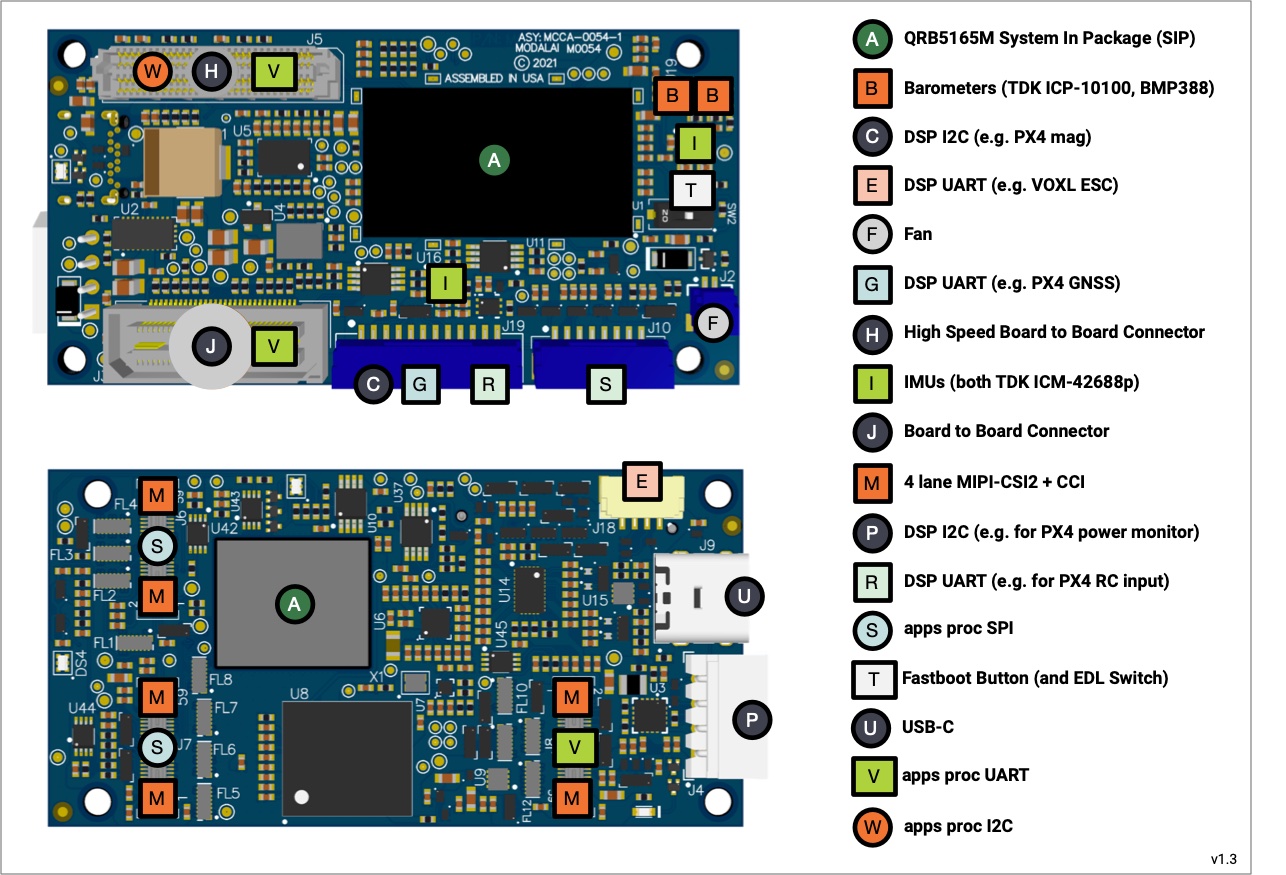
First Power On
NOTE: Please exercise ESD safety precautions and have electronics knowledge when interfacing with the hardware.
Using the image above as reference:
- Connect power cable to VOXL2 (A to B)
- Connect power cable to power module (B to C)
- Connect power module to DC supply and plug in to wall
Three LEDs should illuminate GREEN (LED details found here).
The video above demonstrates how to power on VOXL 2, open a bash shell, and run example open source VOXL SDK programs shipped with the hardware.
Connecting Image Sensors
Some development kits come with image sensors and flexes. The following video demonstrates how to setup the “C11” configuration which contains 2 stereo pairs, tracking and hires image sensors.
Modems Options
VOXL 2 offers many modem options to get you onto an IP network.
5G Cellular Connectivity
MCCA-M0090 Modem Carrier Board with a Quectel 5G Modem with USB2/3 ports:

4G Cellular Connectivity
MCCA-M0030 4G/LTE Modem and USB hub:

Microhard Connectivity
MCCA-M0048 Microhard Modem Carrier Board with USB hub:

Wi-Fi Connectivity
MCCA-M0078 USB Expansion Board with Alfa Network AWUS036ACS 802.11ac AC600 Wi-Fi Wireless Network Adapter:

Ethernet Connectivity
MCCA-M0078 USB Expansion Board with Apple A1277 Ethernet Adapter: